mkcertでオレオレ認証局とオレオレ証明書を作成しNode.js ExpressサーバーをSSL起動する設定
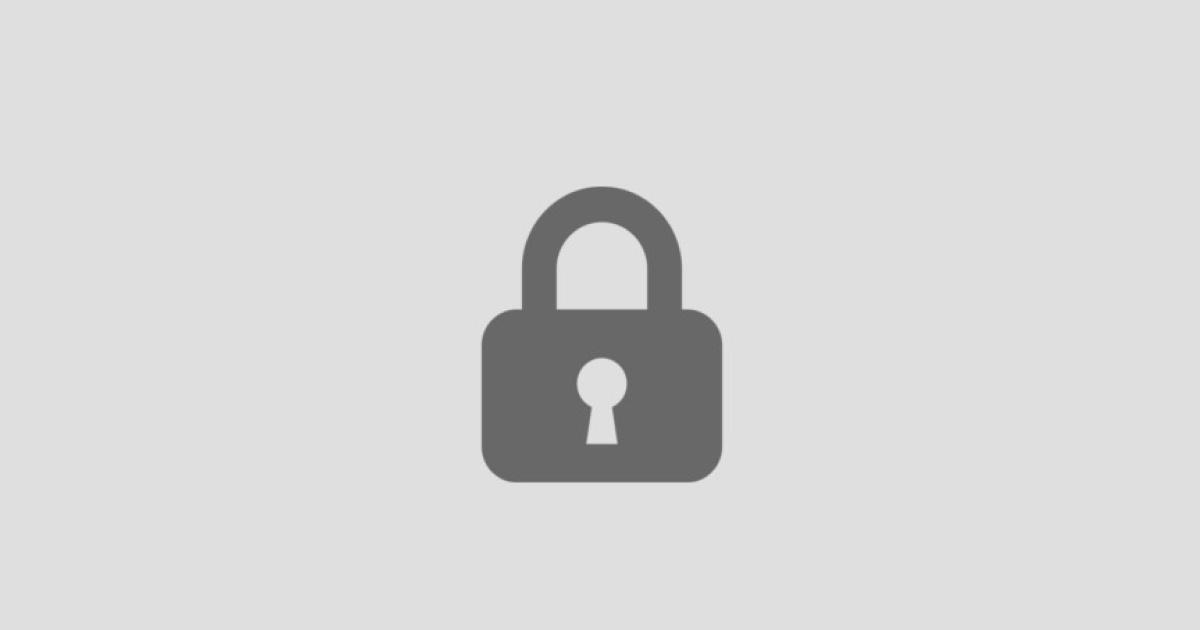
mkcer でローカル環境へオレオレ認証局とオレオレ証明書を作成し Node.js の Express サーバーを SSL(https)で起動する手順をメモしました。
経緯
商用環境は SSL での運用が必要なため、開発環境も SSL できると何かと便利だったため
SSL でローカル環境を起動できるようにしたかったたため手順を整理しました。
mkcert
mkcert とは?
SSL の自己証明書を自動で作成してくれるツールになります。
自己証明書を作る手順は複雑で何かと時間がかかる作業なのですがその辺を自動でやってくれるため
シンプルでお手軽に発行することができます。
Github
やること
環境
- Mac OS Big SUR 11.3.1
- yarn 1.22.10
- Node 14.15.3
- express 4.17.1
ファイル操作で利用する Unix コマンドについて
基本的なディレクトリ作成やファイル操作は Unix コマンドを利用します。
Unix コマンドについて詳しくはこちらの記事を参考にしてください。
事前準備
Homebrew が必要
Homebrewを先にインストールする必要があります。
インストール手順については下記の記事を参照ください。
Homebrew のインストール
Node.js 環境が必要
事前準備として Node.js が利用できる環境で実施します。
Node.js の環境の構築について詳しくはこちらの記事を参考にしてください。
yarn コマンドのインストール
事前準備として Yarn が利用できる環境で実施します。
Yarn コマンドのインストールについて詳しくはこちらの記事を参考にしてください。
TypeScript 環境で実施
事前準備として TypeScript が利用できる環境で実施します。
TypeScript の実行環境の構築について詳しくはこちらの記事を参考にしてください。
SSLサンプルプロジェクトの作成
プロジェクトディレクトリを作成
~/ssl-sampleというプロジェクトディレクトリを作成します。
terminal$ mkdir ~/ssl-sample
プロジェクトディレクトリへ移動
作成した~/ssl-sample ディレクトリへ移動します。
terminal$ cd ~/ssl-sample
オレオレ認証局とオレオレ証明書を作成
Homebrew で mkcert をインストール
Homebrew のbrewコマンドで mkcert をインストールします。
terminal$ brew install mkcert
mkcert のインストールを確認
mkcert --versionコマンドでバージョンを確認しインストールが出来たか確認します。
terminal$ mkcert --version
v1.4.3
Firefox で使うなら nss もインストール
Firefox で使うなら nss もインストールします。
terminal$ brew install nss
ローカルに認証局を作成
ローカルにオレオレ認証局を作成します。
terminal$ mkcert -install
Using the local CA at "/Users/kakakakakku/Library/Application Support/mkcert" ✨
The local CA is now installed in the system trust store! ⚡️
オレオレ証明書の作成
オレオレ証明書の作成します。
今回は https://ssl-sample.comでアクセスできるようにしたいと思います。
作成する証明書は ssl-sample.com と *.ssl-sample.com と localhost と 127.0.0.1 を作成しサブドメインや localhost でも利用できるようにします。
terminal$ mkcert ssl-sample.com "*.ssl-sample.com" localhost "127.0.0.1"
Created a new certificate valid for the following names 📜
- "ssl-sample.com"
- "*.ssl-sample.com"
- "localhost"
- "127.0.0.1"
Reminder: X.509 wildcards only go one level deep, so this won't match a.b.ssl-sample.com ℹ️
The certificate is at "./ssl-sample.com+3.pem" and the key at "./ssl-sample.com+3-key.pem" ✅
It will expire on 2 October 2023 🗓
作成された証明書を確認
証明書が作成されるので確認します。
terminal$ ls
ssl-sample.com+3-key.pem ssl-sample.com+3.pem
ローカル開発環境へNode.jsのExpressサーバーを構築
yarn を初期化をして package.json を作成
yarn でプロジェクトの初期化を行います。
npm で実施する方は必要に応じて変更してください。
terminal$ yarn init -y
yarn init v1.22.10
warning The yes flag has been set. This will automatically answer yes to all questions, which may have security implications.
success Saved package.json
✨ Done in 0.08s.
必要なパッケージのインストール
必要なパッケージ
experss と TypeScript のパッケージをインストールします。
- express
- https
- @types/express
- typescript
- @types/node
- ts-node
パッケージのインストール
yarn addコマンドで必要パッケージをインストールします。
zsh$ yarn add express https
開発に関連するパッケージのため -Dオプションを付与しています。
zsh$ yarn add -D ts-node @types/express typescript @types/node
インストールしたパッケージを確認
package.json を開きインストールされたパッケージを確認します。
json// package.json
"devDependencies": {
"@types/express": "^4.17.12",
"@types/node": "^15.12.5",
"ts-node": "^10.0.0",
"typescript": "^4.3.4"
},
"dependencies": {
"express": "^4.17.1",
"https": "^1.0.0"
}
tsconfig.json を作成
プロジェクトルートへ tsconfig.json を作成します。
zsh$ vi tsconfig.json
tsconfig.json の設定例
json// tsconfig.json
{
"compilerOptions": {
"target": "es2020",
"module": "commonjs",
"lib": [
"es2020"
],
"sourceMap": true,
"outDir": "./dist",
"rootDir": "./src",
"strict": true,
"moduleResolution": "node",
"baseUrl": "src",
"esModuleInterop": true,
"experimentalDecorators": true,
"emitDecoratorMetadata": true,
"skipLibCheck": true,
"forceConsistentCasingInFileNames": true
},
"include": [
"src/**/*"
],
"exclude": [
"dist",
"node_modules"
],
"compileOnSave": false
}
ts-config のオプションはこちらの記事を参考にしてください
ソースディレクトリの作成
プロジェクトルートへsrcディレクトリを作成します。
zsh$ mkdir src
アプリケーションのファイルを作成
作成したソースディレクトリへ index.ts を追加します。
zsh$ vi src/index.ts
express をインポート
import 文で express をインポートします。
typescript// src/index.ts
import express from 'express';
express の初期化
import した express を呼び出して express を初期化します。
typescript// src/index.ts
const app = express();
トップページの作成
トップページを作成します。
とりあえず Hello というメッセージを表示させます。
typescript// src/index.ts
app.get(
'/',
(_req: express.Request, res: express.Response): void => {
res.send('Hello');
}
);
その他
その他のリクエストの処理になります。
ステータスコードを 404 に指定してレスポンスを返してます。
typescript// src/index.ts
app.all('*', (_req: express.Request, res: express.Response): void => {
res.status(404).json({});
});
証明証の設定
先ほど作成した証明書を読み込みます。 ポート 8080 でリクエストを待ち受ける処理になります。
typescript// src/index.ts
const options = {
key: fs.readFileSync(
path.resolve(__dirname, `../ssl-sample.com+3-key.pem`)
),
cert: fs.readFileSync(
path.resolve(__dirname, `../ssl-sample.com+3.pem`)
),
};
src/index.ts 全体
上記の設定含めた全体のソースコードになります。
typescript// src/index.ts
import express from 'express';
import https from 'https';
import fs from 'fs';
import path from 'path';
const app = express();
app.use(express.json());
app.get(
'/',
(_req: express.Request, res: express.Response): void => {
res.send('Hello');
}
);
app.all(
'*',
(_req: express.Request, res: express.Response): void => {
res.status(404).json({});
}
);
const options = {
key: fs.readFileSync(
path.resolve(__dirname, `../ssl-sample.com+3-key.pem`)
),
cert: fs.readFileSync(
path.resolve(__dirname, `../ssl-sample.com+3.pem`)
),
};
SSLのアクセス確認
Express アプリケーションを起動
アプリケーションを起動させていきます。
npm scripts へ起動コマンドの追加
実行するコマンドを追記します。
package.json
json// package.json
"scripts": {
"start": "node dist/index.js",
"build": "tsc",
"dev": "ts-node src/index.ts"
},
dev でアプリサーバーを起動
yarn devコマンドを実行します。
zsh$ yarn dev
yarn run v1.22.10
$ ts-node src/index.ts
listening on *:8080
8080 で待ち受ける形でアプリケーションが起動しました。
hostsの追加
設定したドメインでアクセスした際にローカルホストを見るように設定を変更します。
zsh$ sudo vi /etc/hosts
hosts127.0.0.1 localhost ssl-sample.com hoge.ssl-sample.com
ブラウザからアクセス
それぞれのドメインへブラウザからアクセスして確認します。
ローカルホストへのアクセス
localhost:8080へのアクセス
一般ドメインへのアクセス
ssl-sample.com:8080へのアクセス
サブドメインへのアクセス
hoge.ssl-sample.com:8080へのアクセス
SSL(https)からアクセスすることができました。
オレオレ証明証の確認
証明証も読み込まれています。
 article
articlehtmx × Express/Node.js 高速セットアップ:テンプレ・部分テンプレ構成の定石
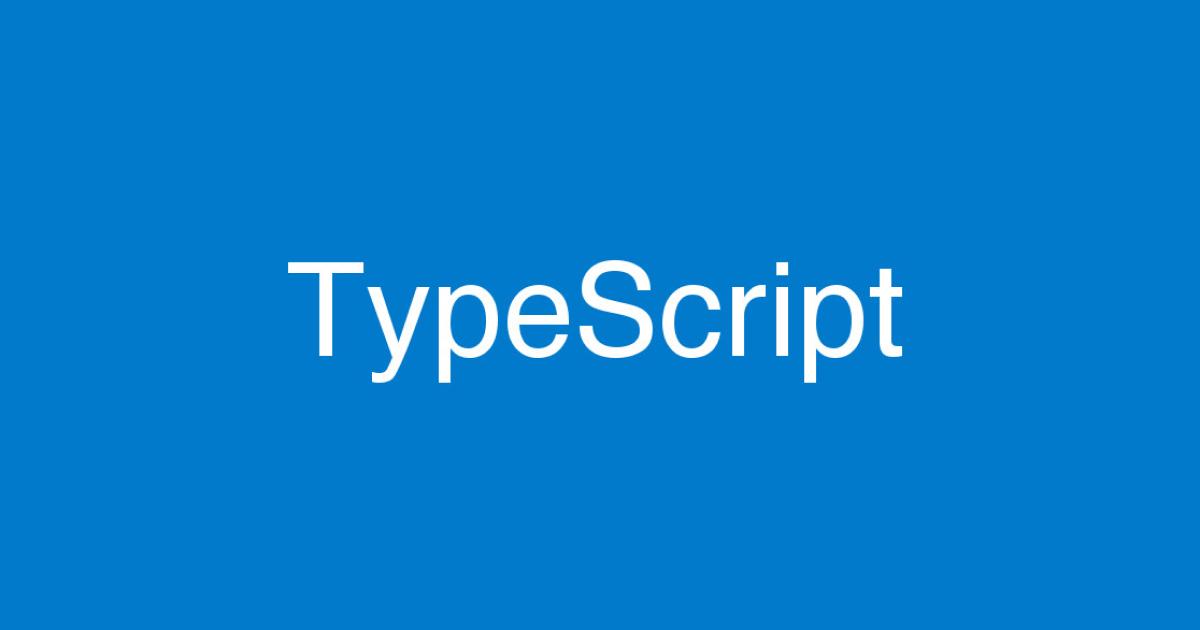 article
articleTypeScript で学ぶミドルウェア設計パターン:Express・NestJS の応用例
 article
articleNode.js と Express:API サーバーを高速構築
 article
article【対処法】expressのIPを取得するメソッド req.connectionの非推奨による対応
 article
articleNext.js + Custom Server(Express)でTypeScript保存時にnodemon再起動する設定
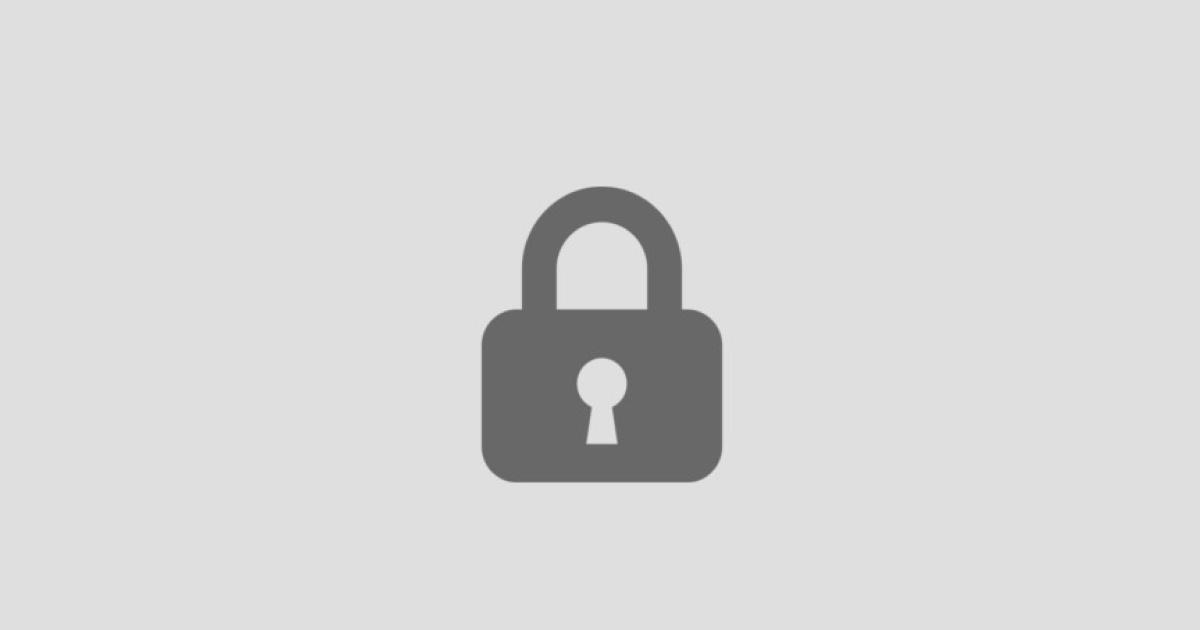 article
articlemkcertでオレオレ認証局とオレオレ証明書を作成しNode.js ExpressサーバーをSSL起動する設定
 article
articleVue.js コンポーネント API 設計:props/emit/slot を最小 API でまとめる
 article
articleGitHub Copilot 前提のコーディング設計:コメント駆動 → テスト → 実装の最短ループ
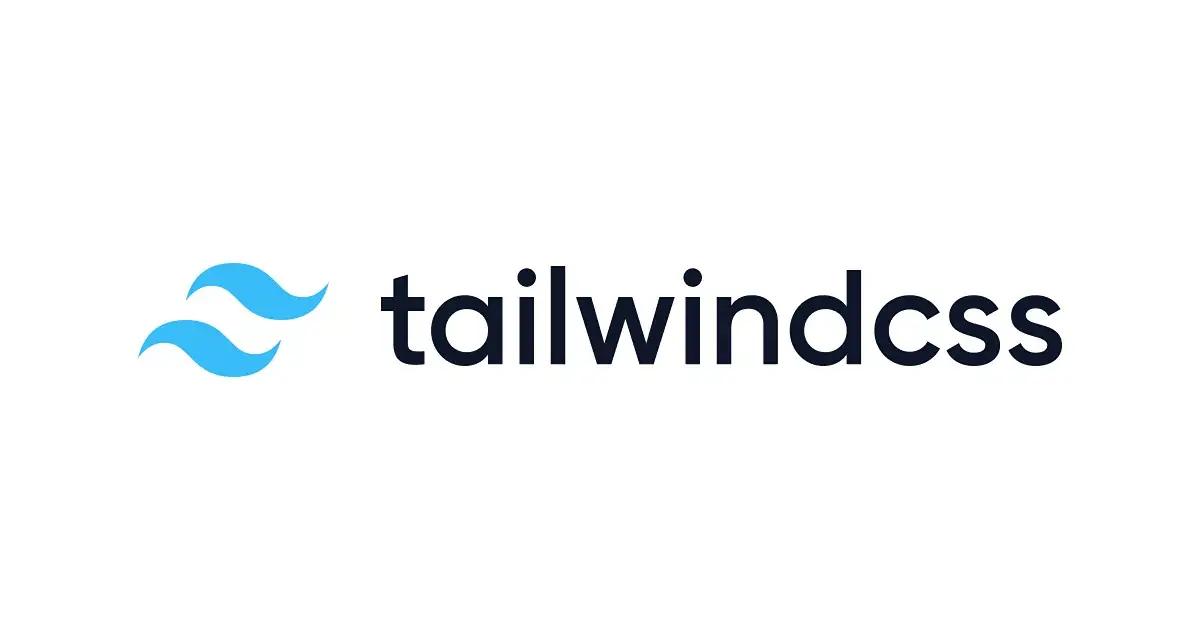 article
articleTailwind CSS マルチブランド設計:CSS 変数と data-theme で横断対応
 article
articleSvelte フォーム体験設計:Optimistic UI/エラー復旧/再送戦略の型
 article
articleGitHub Actions でゼロダウンタイムリリース:canary/blue-green をパイプライン実装
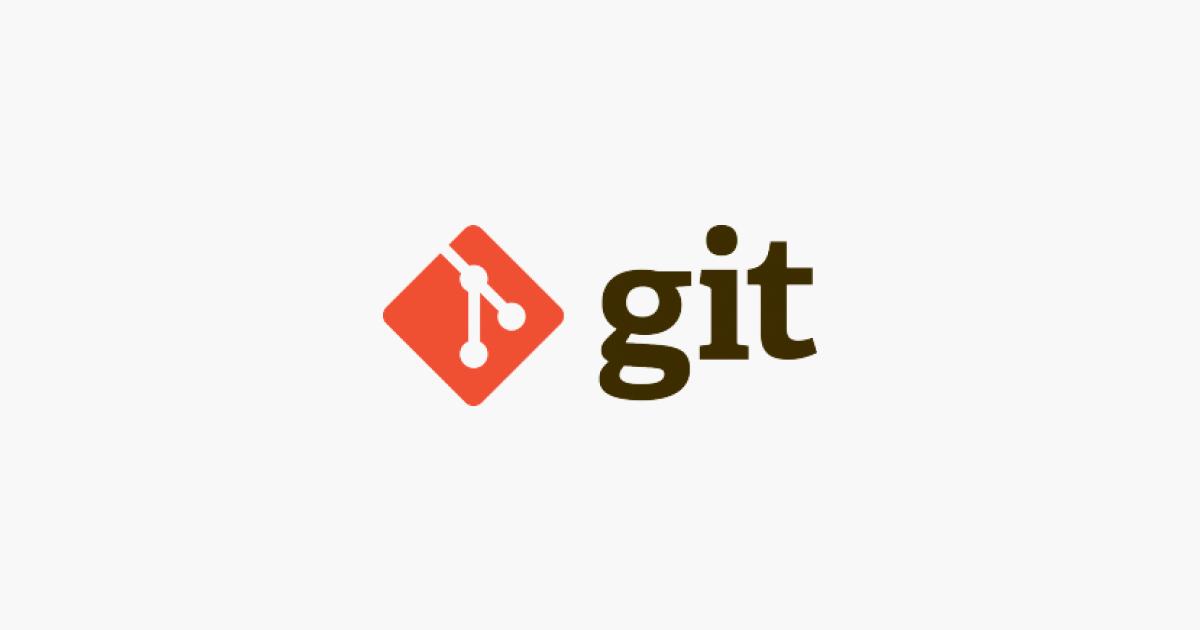 article
articleGit エイリアス 50 連発:長コマンドを一行にする仕事術まとめ
 blog
blogiPhone 17シリーズの発表!全モデルiPhone 16から進化したポイントを見やすく整理
 blog
blogGoogleストアから訂正案内!Pixel 10ポイント有効期限「1年」表示は誤りだった
 blog
blog【2025年8月】Googleストア「ストアポイント」は1年表記はミス?2年ルールとの整合性を検証
 blog
blogGoogleストアの注文キャンセルはなぜ起きる?Pixel 10購入前に知るべき注意点
 blog
blogPixcel 10シリーズの発表!全モデル Pixcel 9 から進化したポイントを見やすく整理
 blog
blogフロントエンドエンジニアの成長戦略:コーチングで最速スキルアップする方法
 review
review今の自分に満足していますか?『持たざる者の逆襲 まだ何者でもない君へ』溝口勇児
 review
reviewついに語られた業界の裏側!『フジテレビの正体』堀江貴文が描くテレビ局の本当の姿
 review
review愛する勇気を持てば人生が変わる!『幸せになる勇気』岸見一郎・古賀史健のアドラー実践編で真の幸福を手に入れる
 review
review週末を変えれば年収も変わる!『世界の一流は「休日」に何をしているのか』越川慎司の一流週末メソッド
 review
review新しい自分に会いに行こう!『自分の変え方』村岡大樹の認知科学コーチングで人生リセット
 review
review科学革命から AI 時代へ!『サピエンス全史 下巻』ユヴァル・ノア・ハラリが予見する人類の未来






